When you first load Fallout 76 on PC, you’ll likely notice a severe drop in frames per second compared to what you’re used to getting on other games. Most players hover between 30 and 50 FPS and experience stuttering as soon as they wake up in Vault 76, and that’s after dropping all of the graphics settings. Fortunately, there’s a quick and easy solution to this low FPS issue, handled outside of Fallout 76.
Fixing Low FPS on PC in Fallout 76
This particular issue has plagued PC players in Fallout 76 since the game first launched. After some detective work by the community, the cause was discovered to be Vsync. For some reason, there’s no in-game graphics setting to disable Vsync, but it’s enabled by default on all PCs. This means without going into the game files, you’ll be forced to have Vsync enabled, which essentially caps your FPS.
To fix this problem, you can follow the steps below to uncap your FPS and disable Vsync in Fallout 76:
- Exit Fallout 76 and go to the following file directory: C:\Users\YOURUSERNAME\Documents\My Games\Fallout 76
- Find the Fallout76Prefs.ini file in the directory
- Open it and use Ctrl+F to search for the word “Interval”
- You should find a setting that reads: “iPresentInterval=1”
- You need to change that setting to read: “iPresentInterval=0”
- This disables Vsync in Fallout 76. When you’re done, go to the top left of the screen, click “File,” then “Save As,” and exit the directory.
- Open Fallout 76 back up, and your FPS should be much higher
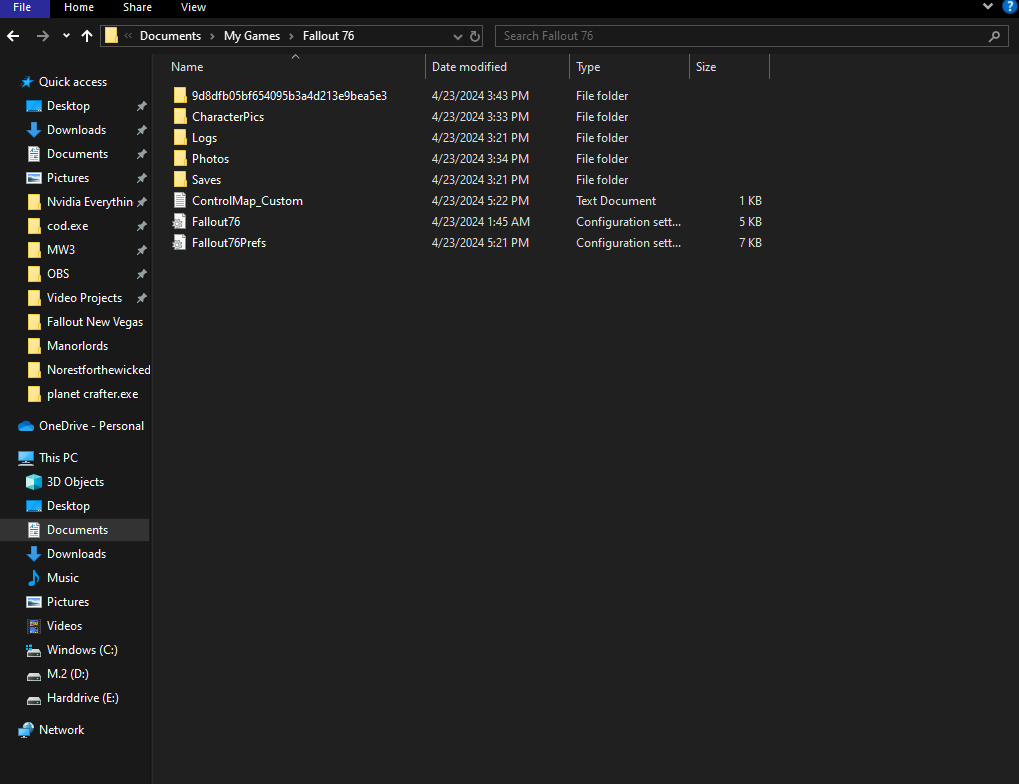
If you did everything correctly, you should no longer experience a lower FPS than normal. Any stuttering you were feeling should also go away. However, I still recommend keeping your graphics settings relatively low in Fallout 76, as the game won’t look much better with the settings cranked up as high as they can go.
As a final note, I also suggest capping your FPS to 90 using your GPU software (Nvidia Control Panel). A fully uncapped FPS causes issues with the game engine and can lead to you being stuck in indoor buildings without even doing anything. I had my FPS uncapped and couldn’t move as soon as I entered a building, even after pressing WASD and space bar. Leaving your FPS uncapped can also lead to game crashes and other problems, but if you set it to 90, you won’t have any unexplained issues.
Fallout 76 is available now on PC, Xbox, and PlayStation.





