If you’re excited for the future of new Dragon Age games or watched the Dragon Age: Absolution animated series on Netflix and have the itch to play through the games now, Dragon Age: Origins is the place to start. The only issue is that it is now relatively old, and if you’re playing on PC, this 2009 title can run into several game-breaking issues on modern systems. So here is how to get Dragon Age: Origins to work well and run smoothly on PC.
Ways to Get Dragon Age: Origins to Work Well on PC
After installing Dragon Age: Origins on PC, likely via Steam, there are a few things you’ll want to do and check in order to ensure you have the best chance at the game working well and not running into any issues.
Windows Drivers
Regardless of which version of Windows you’re running, you’ll want to make sure things are up to date here. So head on over to your Windows Update settings and click “Check for updates” to see if your system is up to date for Windows or if there is anything you need to download and install to get up to date. If you do install new updates, don’t forget to restart your PC before continuing.
Graphics Card Drivers
It’s always important to keep your graphics card up to date with the latest drivers, regardless of if you’re running Nvidia or AMD. For Nvidia you can do this easily by downloading the GeForce Experience software and navigating to the Drivers tab to check if your card has the latest update available applied.
AMD has an auto-detect and install tool that you can download from its website that will check for the current driver on the card and download and install the latest driver if your card isn’t up to date. Like the Windows drivers, don’t forget to restart your PC after installing any new drivers.

Apply LAA 4GB Patch
There is a community-made update patch for Dragon Age: Origins that you can download and apply to the games launcher that enables the game to use Large Address Awareness functionality that is common in newer games but wasn’t present in a lot of older games. You can find the instructions and download file to use this patched launcher in the link.
Basically, Dragon Age: Origins was designed for 32-bit PCs running around 2 GB of RAM. These days most PCs are on 64-bit operating systems and running typically 4 GB+ of RAM, so this patched launching client allows the game to launch and make use of 4 GB of RAM instead of the default 2 GB. Thus, it will enhance performance and help prevent crashes on 64-bit systems.
Set CPU Affinity
After launching the game, press Ctrl+Alt+Del together to bring up the Windows Task Manager. Navigate to the Details tab and find the daorigins.exe that’s running. Right-click that and select the “Set processor affinity” option. Change it from all CPUs enabled to just one of them checked; typically number 0 or 1 will work great. This can help prevent a lot of performance issues as the game wasn’t designed at a time when CPUs had all these multiple cores and threads to use.
If you’ve put all these preventative measures in place and are still running into issues either launching Dragon Age: Origins or hitting frequent crashes while playing on PC, here are some more fixes that you can try to get it to work and run well.
Lower the Graphics Settings
It sounds silly to suggest this for a game that came out in 2009, but reducing the graphics settings down slightly can actually remove a lot of performance issues without really impacting the visuals much.

Disable Tactics
If you’re having performance issues in combat, it could be the tactics system causing it. If it’s not something that you use much anyway, it could be worth disabling it and seeing if that improves combat performance. On the top menu in-game, click the Tactics button and then choose to Disable Tactics in the bottom left.
Sign Out of BioWare / EA Account in-Game
One of the culprits for performance issues and a lot of crashes is actually the BioWare / EA account system. It’s a legacy system that doesn’t run well on modern PCs, and you’re best to open up the menu in the game and log out of any BioWare or EA accounts that you’re logged in to in-game.
PhysX Fails When Launching
If you run into an error when you try to launch the game where it mentions that there was an issue with PhysX, there is a way to fix that. What you’ll want to do is open up the Control Panel and click the Uninstall / Manage Programs option. On the list of programs, find NVIDIA PhysX System Software and uninstall that. Then reinstall the latest version of it and try to launch the game again after that’s installed.
Those are some of the best ways to ensure you have a smoother play session on Dragon Age: Origins and some methods to help you fix the PC game if you run into any issues. Hopefully this will help you to successfully play the game without performance issues and all the pesky crashing!




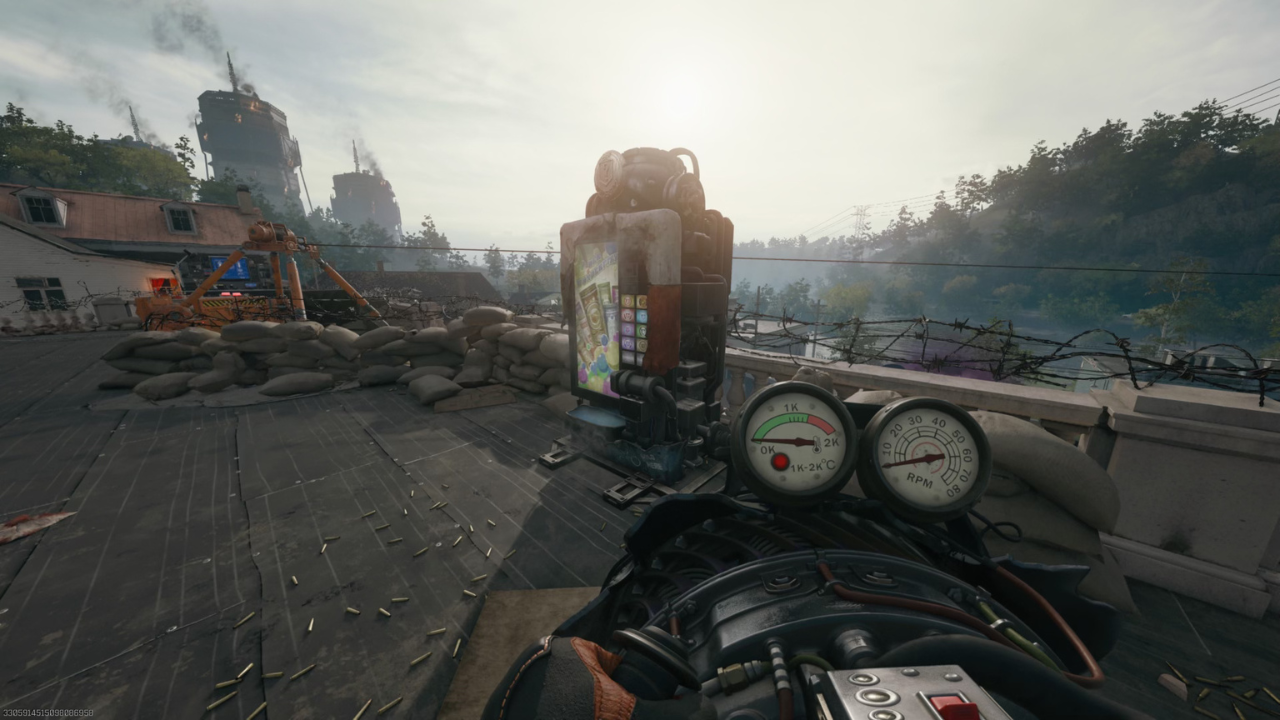

Published: Mar 31, 2023 09:15 pm