It can be hard to tell who has the best controller setup in XDefiant, but there’s no debate that OpTic Scump will have some fantastic controller settings. This guide will show all of the settings that one of the greatest COD players uses in his own game.
XDefiant: Best OpTic Scump Controller Settings
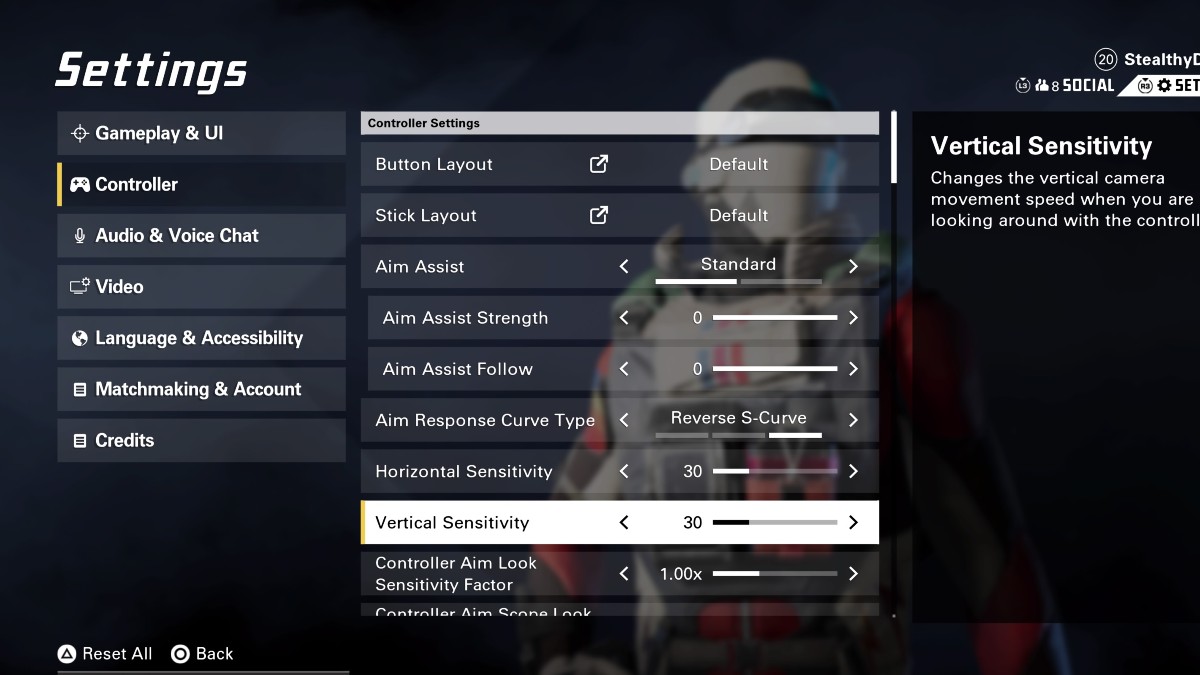
There aren’t a ton of changes to make with OpTic Scump’s controller settings. Many of his options are default. However, they should provide you with a great base to understand what kind of options you might prefer. As with any settings guide, you want to make small changes as you get used to the game. All of Scump’s settings can be found below.
- Button Layout: Default
- Stick Layout: Default
- Aim Assist: Standard
- Aim Assist Strength: 0
- Aim Assist Follow: 0
- Aim Response Curve Type: Reverse S-Curve
- Horizontal Sensitivity: 30
- Vertical Sensitivity: 30
- Controller Aim Look Sensitivity Factor: 1.00x
- Controller Aim Scope Look Sensitivity Factor: 1.00x
- Dead Zone – Left Stick: 4
- Dead Zone – Right Stick: 4
- Acceleration Speed Multiplier: 1.00x
- Invert Horizontal Axis: Off
- Invert Vertical Axis: Off
- Controller Vibration: Off
One of the most important things to remember about Scump’s controller settings is that his button layout is not accurate. On the surface, you can see that he has them as the default option. However, he and many other COD players will be using some kind of Scuf controller. That means they can map the buttons anywhere they want. In most cases, there is even an additional set of paddles in the back. So his button layout is still customized.
Related: XDefiant Misses What Makes Call of Duty Fun
For that reason, I still like to use Skill Thumb Brawler in the button layout. It allows me to crouch or slide with the right stick and jump with the left bumper. If you aren’t used to using L1/LB as a jump button, then using the standard Brawler layout is a good idea. Otherwise, Scump’s settings are a good starting point.
XDefiant is available now on Xbox, PC, and PlayStation.





