After much demand, Square Enix released a patch that both disables motion blur and lets you meddle with Final Fantasy 16’s camera. So once you’ve downloaded the patch, which may have already been auto-downloaded to your PlayStation 5, you’re ready to go. But just what do you do to get rid of that blur? If you want to know how to adjust or turn off motion blur in Final Fantasy 16 (FF16), here’s the answer.
How to Adjust or Turn Off Motion Blur Settings in Final Fantasy 16 (FF16)
You can alter FF16’s motion blur settings from either the main menu or, outside of cutscenes, the game itself. If you’re on the main menu, go to Config, and if you’re in-game, go to the System tab. You’ll end up in the system menu either way.
Now, use L1 and R2 to move across to graphics settings. You’ll see, below the Game Performance box, a Motion Blur box with a slider. By default it’s set to 5, but by going down to it and moving it left, you can reduce the level of motion blur.

If that setting is missing it’s because the patch hasn’t been installed. Make sure you’re online and you should be prompted to download and/or install the patch. Once you’ve done that, the setting should be present.
So if you want to remove motion blur, change that setting to 0. Then hit the Circle button to close and go back to (or go into) the game. You’ve now disabled the motion blur, and if you’re not happy with the camera settings, you can also poke around in there and alter them.
That is everything you need to know about how to adjust and turn off motion blur in FF16.



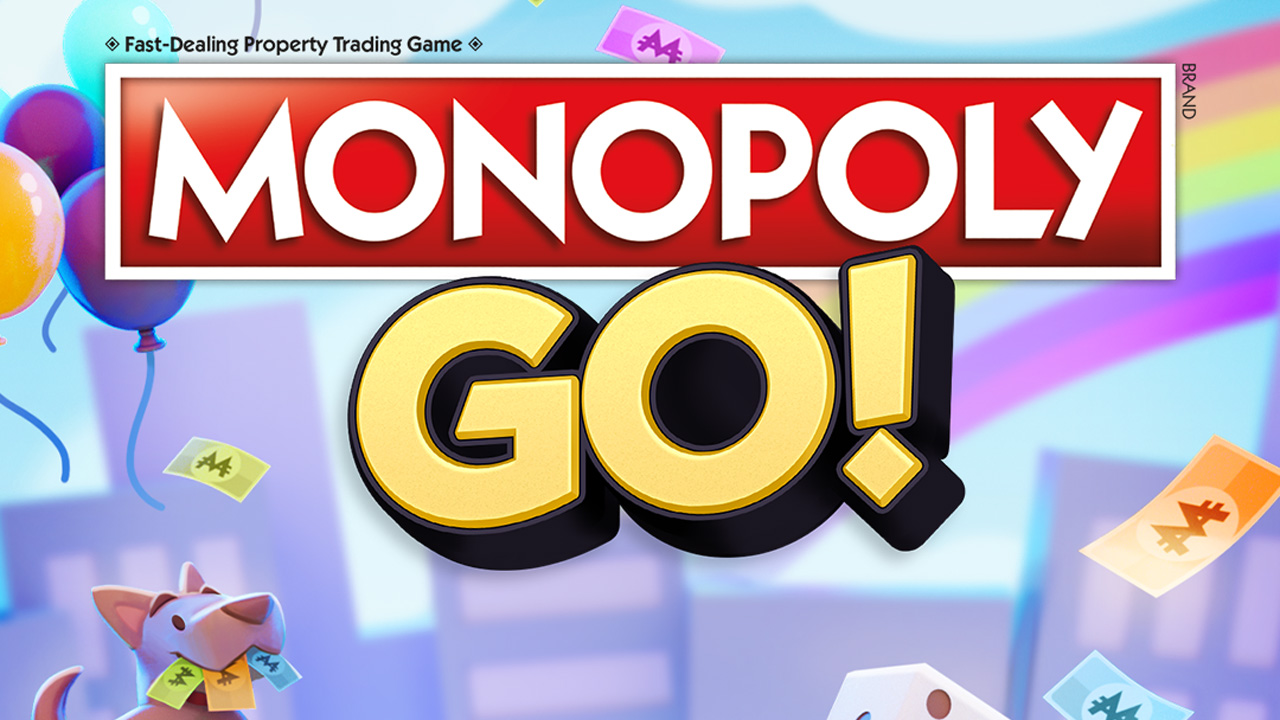









Published: Jul 6, 2023 10:24 pm