When you first boot up No Rest for the Wicked, you’ll likely see a message that states a controller is the recommended input device. This might lead you to believe that you aren’t able to use a keyboard and mouse when exploring Isola, but is that really the case? You can find out if No Rest for the Wicked supports keyboard and mouse in the guide below.
Keyboard and Mouse Support in No Rest for the Wicked
Fortunately, there is full keyboard and mouse support natively in No Rest for the Wicked. You don’t have to configure any special setting in Steam or the game itself to get your keyboard or mouse working properly. However, to make things run much smoother, you want to avoid having any additional input devices, like a controller, plugged in at the same time.
Once you get into No Rest for the Wicked, go to the settings and scroll down in the “Gameplay” section. Here, you’ll see an option for “Controls,” which shows you all of the keybinds for your keyboard and mouse.
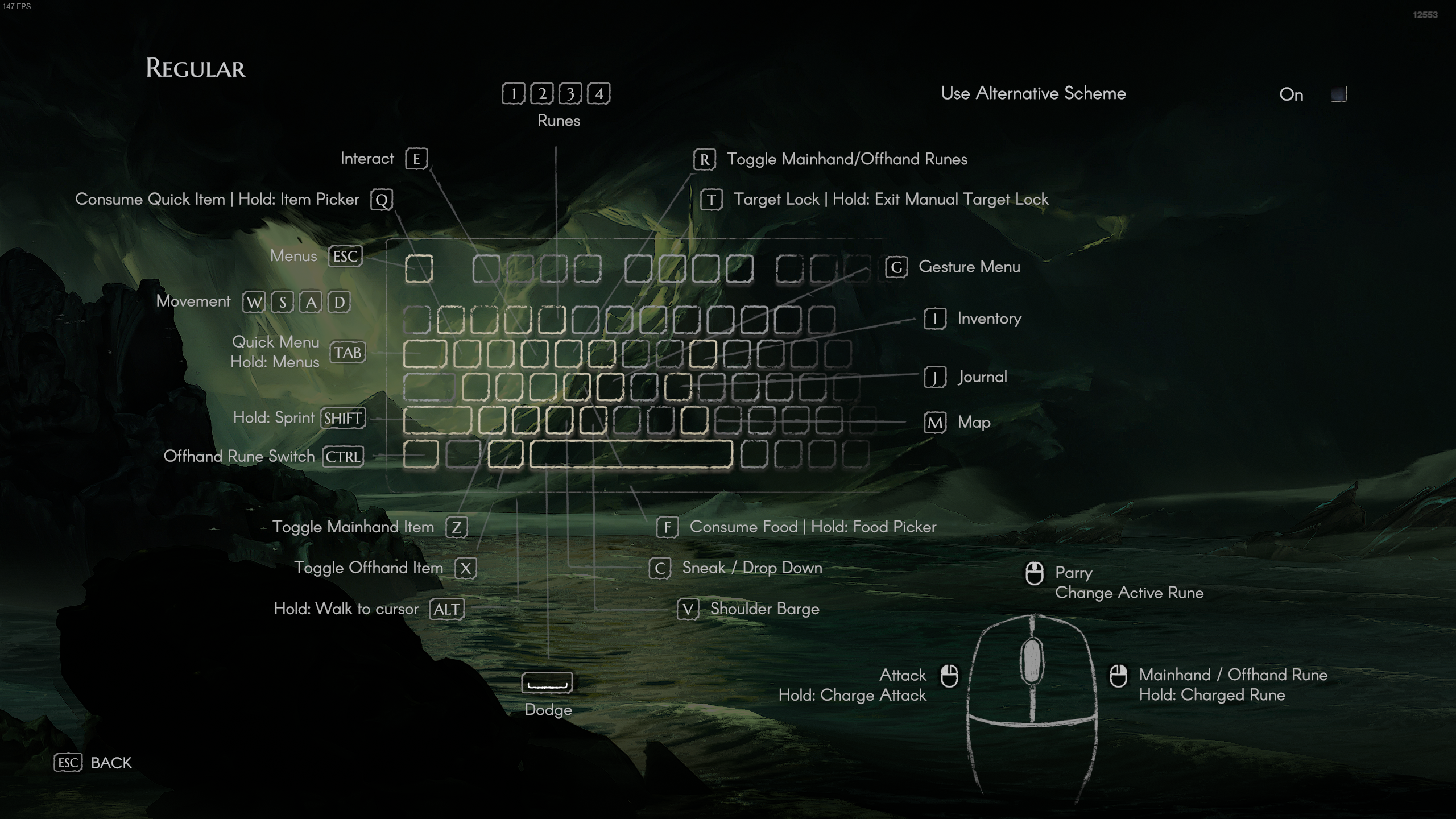
If you create a new character and hop into a Realm, you can follow these keybinds and play No Rest for the Wicked only using a keyboard and mouse.
Can You Change Keybinds in No Rest for the Wicked?
Your next question concerning the keyboard and mouse might be whether you can alter the preset keybinds the game gives you. Unfortunately, from the looks of it, this is not possible yet. Your only option is to use an “Alternative Scheme,” which can be clicked in the top-right corner of the Controls menu. This new set of keybinds only changes a few controls, though.
You cannot individually click on each keybind and assign it to a new button. This might be something the developers add later down the line, as No Rest for the Wicked is still in Early Access. For now, though, if you want to use a keyboard and mouse, you have to get used to the default controls.














Published: Apr 18, 2024 04:46 pm