Fallout London, the massive free Fallout 4 expansion/total conversion is out now on PC. But what do you need to get it running and how do you go about it? Here’s how to download & install Fallout London from either GOG or Steam.
How to Download Fallout London
In order to play Fallout London you’ll need a few things. First, you’ll need a copy of Fallout 4 and all its DLC (or the Fallout 4 Game of the Year Edition) as well as a PC that can run it. While Fallout London is free, Fallout 4 isn’t. Unfortunately, Fallout London is not currently compatible with the Game Pass or Epic Games Store versions of Fallout 4.
However, be warned, as GOG points out, Fallout: London will take over your Fallout 4 installation. That means if you want to play vanilla Fallout 4: GOTY, you’ll have to uninstall Fallout London and reinstall Fallout 4.
Here’s how to download Fallout London from GOG, which you’ll need to do no matter where you got your copy of Fallout 4 from. Make sure you have at least 40GB of space for Fallout London and around 100GB for Fallout 4 if you’ve not already installed that.
- Create a free GOG account if you don’t already have one, by going here and clicking on Sign In and then Create Account
- Go to the GOG Fallout London page, click on Go to Giveaway. This will add Fallout London to your GOG library.
- Install the GOG Galaxy launcher and go to your library (Owned Games), go to Fallout London and click install.
- OR if you don’t feel like installing another launcher, go to your GOG account, click on Fallout London and click on each of the files to download it. Either way you’ll need 30 – 40 GB of space.
- If you’ve chosen to download it manually, go to the directory where you put the files and click on the installer, and choose where to put it.
You’ve now downloaded Fallout London, but that’s only part of it. The next step depends upon where you’ve bought Fallout 4 from.
How to Install Fallout London with GOG Fallout 4
If you’ve not already downloaded Fallout 4 from GOG, do it, either manually or via GOG Galaxy. Now do the following:
- If you’re using GOG Galaxy, click on the cog in the top left hand corner, click on Settings, click on Game Features and uncheck Cloud Saves.
- Go your Start Menu and go into Fallout London, then pick Launch Fallout London.
- Click Install.
- It should auto-detect the Fallout 4 GOG install location, if not choose it manually.
- Click Install
It’ll take a while to process files, probably 45 minutes or so, but when it’s done you can launch Fallout London and you won’t have to go through this again.
How to Install Fallout London with Steam Fallout 4
After installing Fallout 4 from Steam, you’ll need to downgrade it so it’s compatible with Fallout London. Here’s what to do.
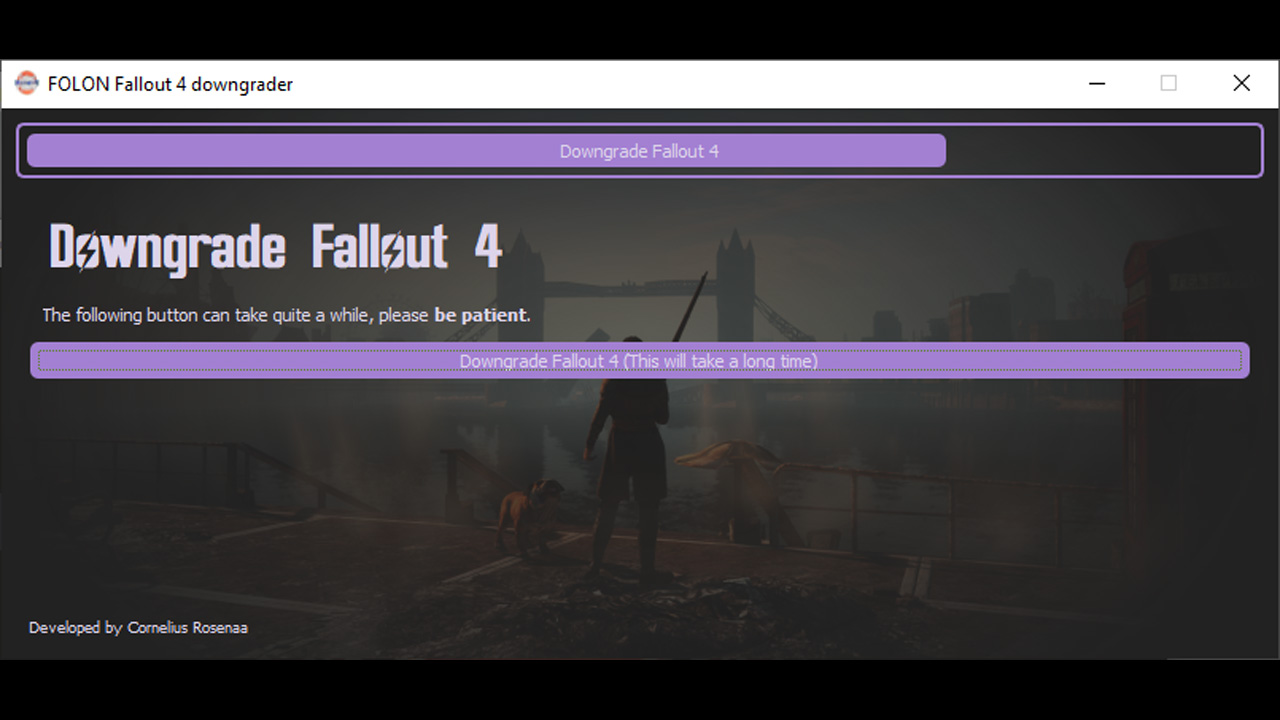
- Go to Nexus Mods and download the official Fallout London downgrader. You’ll need to create a Nexus Mods account if you don’t have one.
- Run it. If you get a blue warning box, click on More Info and choose Run Anyway.
- Now, when the Downgrader box comes up, put in the path to your Fallout 4 Steam folder. You may be able to click on the purple folder icon and find it, but for me, it crashed. The workaround is to launch Steam, right click on Fallout 4, right click on Properties, and left click on Installed Files. Then left click on Browse, copy the folder location from the top of the box that pops up and paste that into the Downgrader.
- Click continue on the Downgrader and log into Steam when prompted. You may be asked for a Steam Guard code, in which case check your email and put it in.
- Downgrading will begin, which will take a long time, possibly hours. Please note that users have reported getting stuck on “Downloading Depot [1/7],” so if you’re getting that error, here’s our guide on how to fix it.
- Now, go back to Step 2 of the GOG instructions and carry on from there.
If you’ve got either the Game Pass/Xbox Game Store or Epic Games Store version of Fallout 4 you’re out of luck for now. GOG has confirmed (via VG247) that it’s because Epic Games Store doesn’t support downgrading, and the same apparently applies to the Game Pass version as well. And remember, while Fallout London is installed you can’t go back to playing vanilla Fallout 4.
That’s how to download & install Fallout London from either GOG or Steam but it should be well worth it.








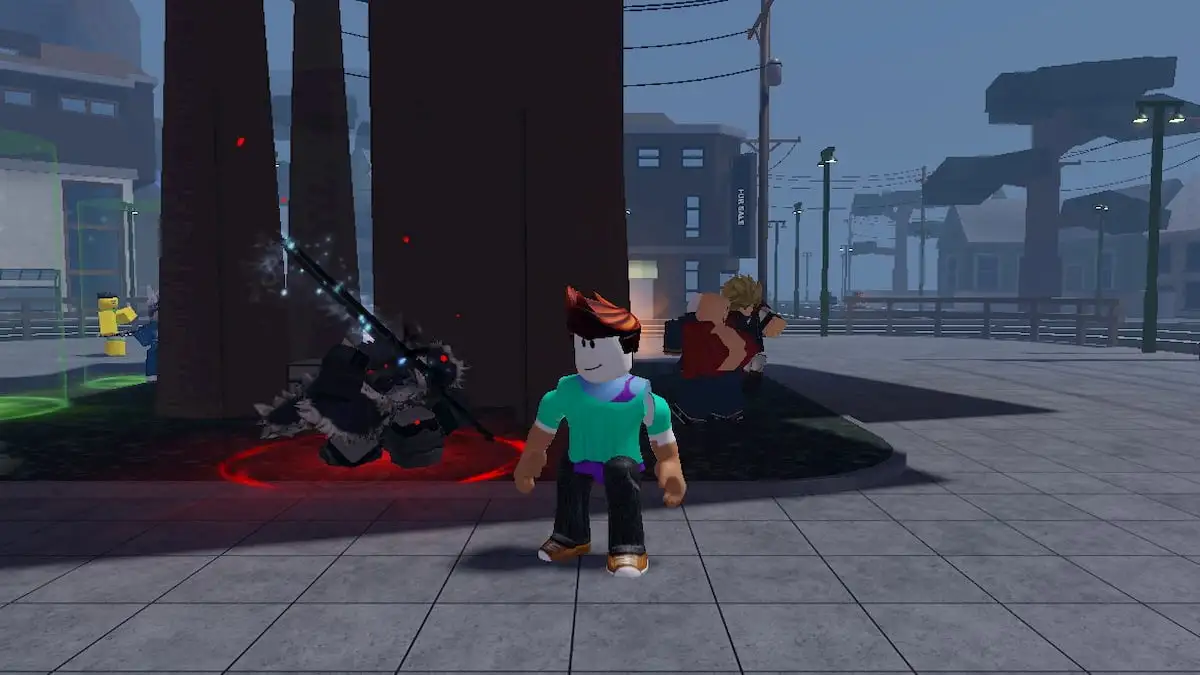





Published: Jul 25, 2024 7:35 PM UTC