Error code names in Destiny 2 are always fun. Most of them are either food names or animal names, but every now and then, you get a musical instrument too. Here’s how to fix error code Guitar in Destiny 2.
What Causes Error Code Guitar in Destiny 2?
First, let’s talk about what actually brings about the Guitar error code in Destiny 2. This error occurs when there is a memory error in the game instance. Specifically, it can pop up when there are too many items that have been left untouched on the ground during an activity. Examples include the following:
- Orbs of Power
- Glimmer
- Engrams
- Ammo
- Destination Materials
When too many things aren’t picked up, there’s a chance that the game could crash, resulting in the Guitar error code.
How to Fix the Guitar Error in Destiny 2
Now that you know how this error can occur, let’s go over some possible fixes and solutions. Aside from just restarting the game and praying it doesn’t happen again, you’ll also want to consider clearing your cache.
- On consoles: Shut down your console, then unplug the power cord. Let the console rest for five minutes, then plug it back in and relaunch Destiny 2.
- On the Epic Games launcher: Open the EpicGamesLauncher folder on your PC, open the Saved folder, delete the following files: webcache, webcache_4147, and webcachee_4430.
- On Steam: Open the Settings menu in the Steam client, and go to the Downloads tab. From here, click on the button that says Clear Download Cache.
Clearing the cache should resolve your issues and allow you to get pass the Guitar error code pop-up in Destiny 2. Be sure to search up The Escapist for more tips and information on the game, including how to fix the Calabrese and Plum error codes.



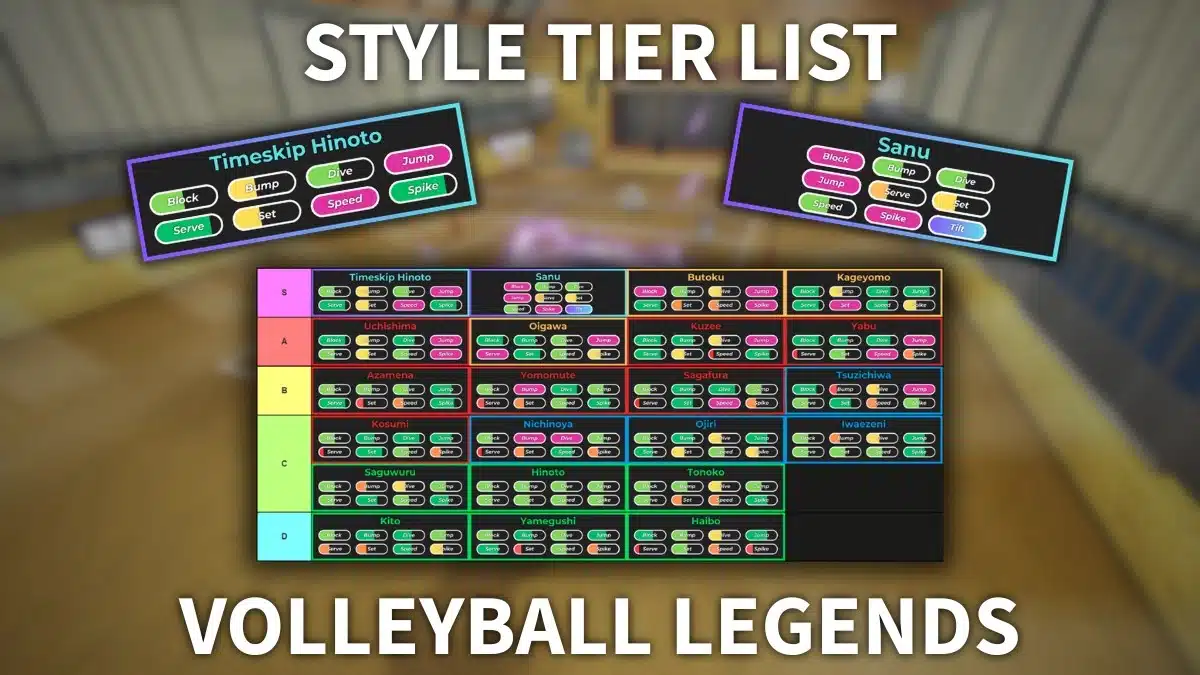



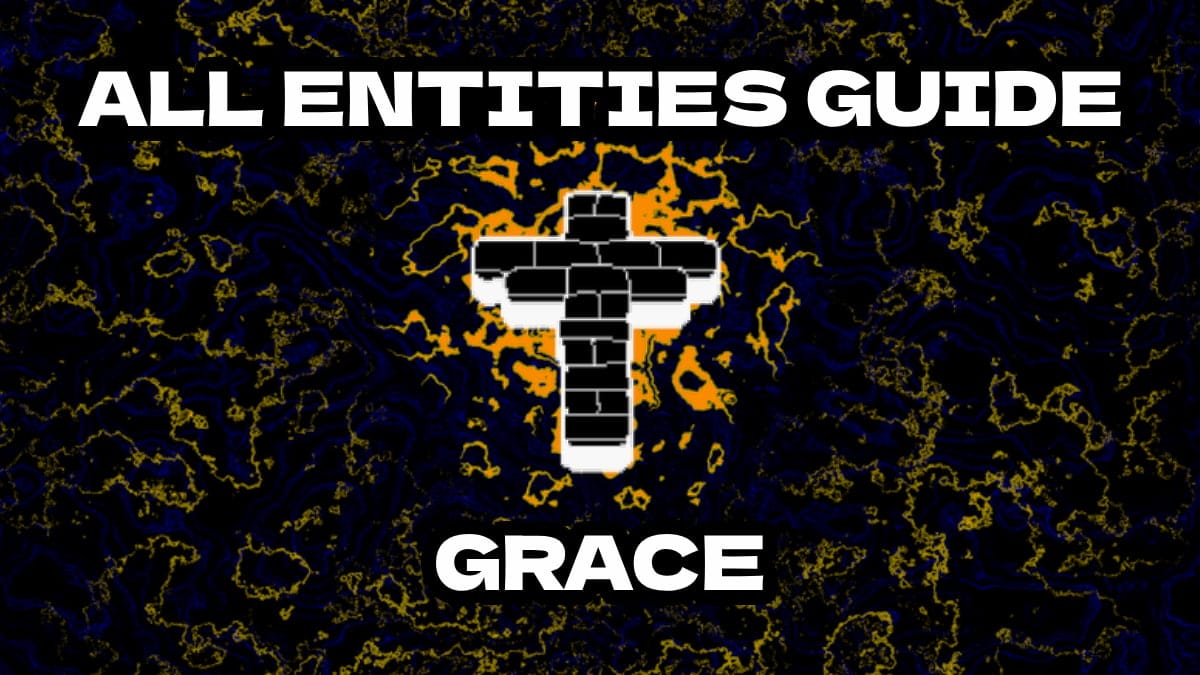
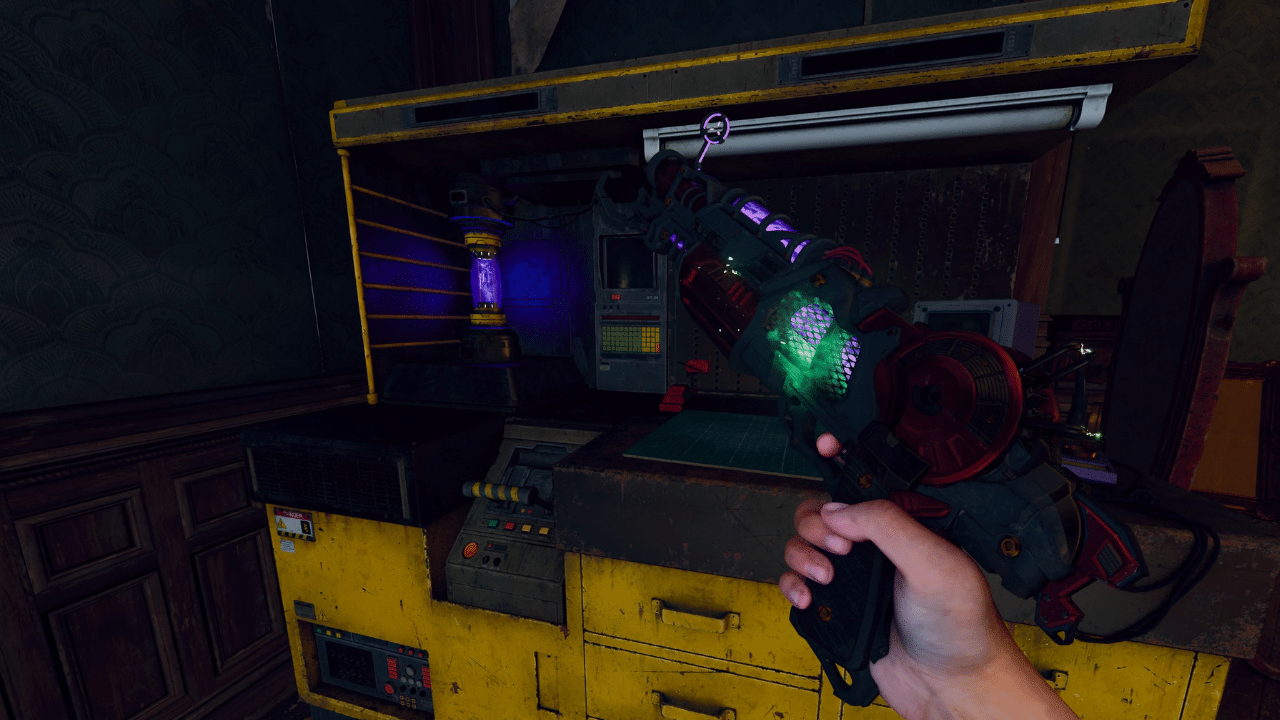





Published: Jun 5, 2024 6:10 AM UTC